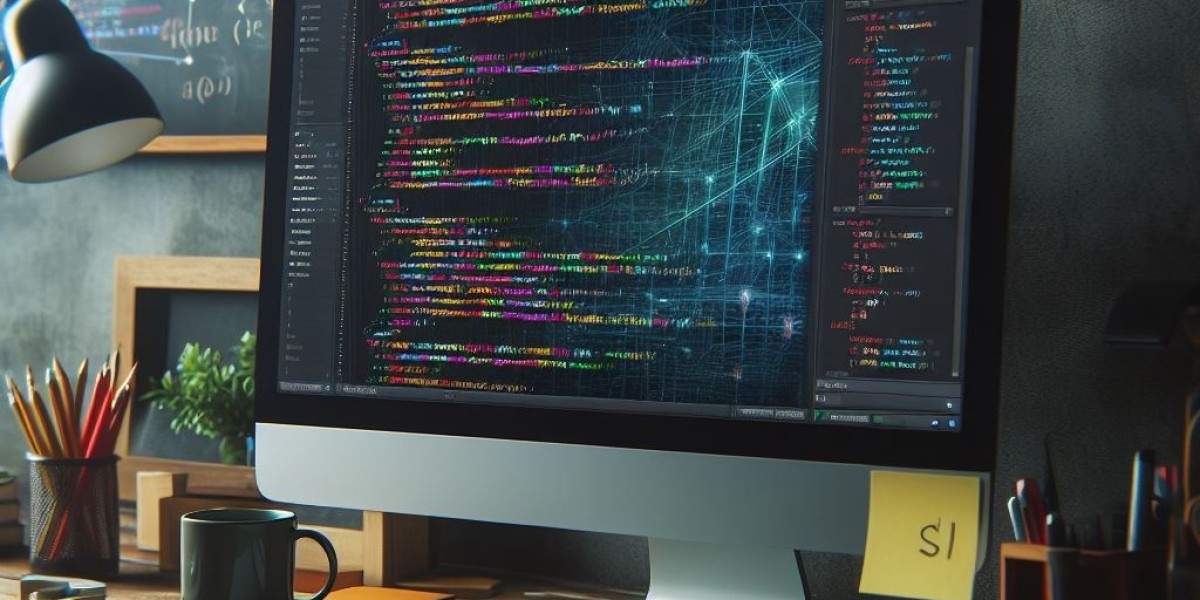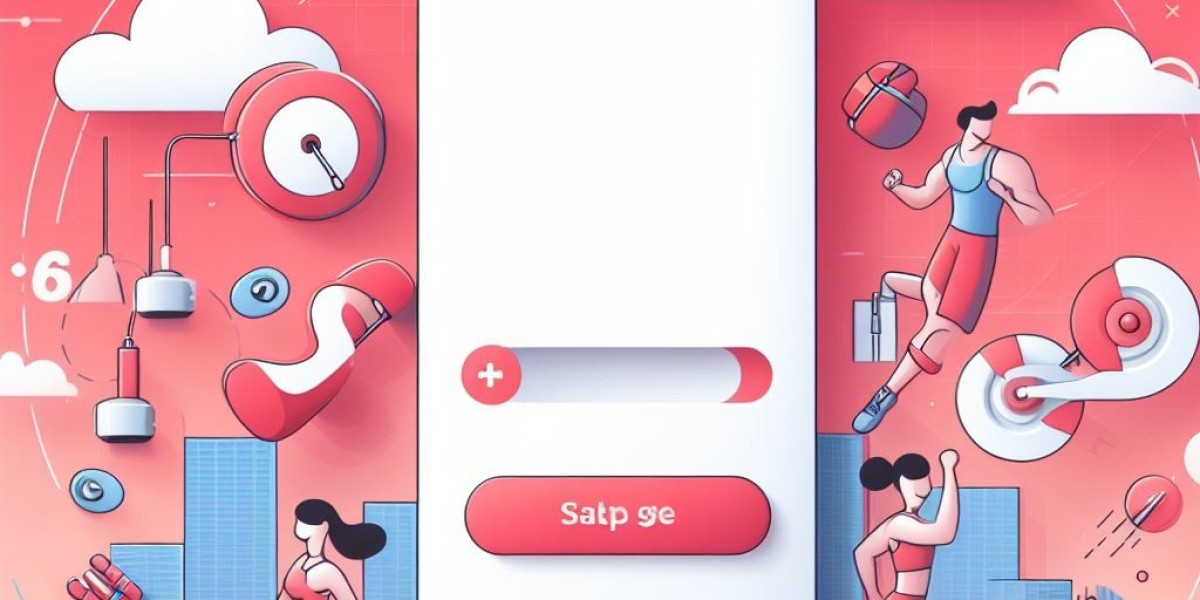Step-by-Step Tutorial: Posting in a Forum on Vyeron.com
Step 1: Log in to Vyeron.com
Open your web browser and go to Vyeron.com.
Enter your username and password to log in to your account.
Step 2: Navigate to the Forum Section
Once logged in, locate the three horizontal lines (also known as the hamburger menu) in the top-left corner of the page. This is your main navigation menu.
Click on the three lines to open the navigation menu.
Step 3: Access the Forums
In the navigation menu, look for the option labeled "Forums" or use the search feature to find "Forums".
Click on "Forums" to be taken to the forum section of the site.
Step 4: Find the Forum You Want to Post In
Browse through the forum categories to find the one that matches your topic of interest.
Click on the category to open the list of existing topics within that category.
Step 5: Create a New Topic
In the selected category, look for a button or link labeled "Create New Topic" or "New Thread".
Click on "Create New Topic" to start your new post.
Step 6: Fill in the Details of Your New Topic
Headline: Enter a clear and descriptive headline for your topic. This is the title that other users will see.
Your Post: Write the content of your post in the main text area. Be detailed and make sure to include all relevant information.
Additional Options: Depending on the forum's features, you may have options to format your text, add images, or attach files. Use these as needed to enhance your post.
Step 7: Review and Post
Double-check your headline and post content for any errors or necessary edits.
Once you are satisfied with your post, look for the "Submit", "Post", or "Create Topic" button.
Click this button to publish your new topic in the forum.
Step 8: Engage with Responses
After posting, monitor your topic for any responses or feedback from other users.
Engage with the replies by commenting back, answering questions, or providing additional information.
By following these steps, you'll be able to successfully create and post a new topic in the forums on Vyeron.com. If you encounter any issues or need further assistance, consider checking the site's help section or contacting their support team.