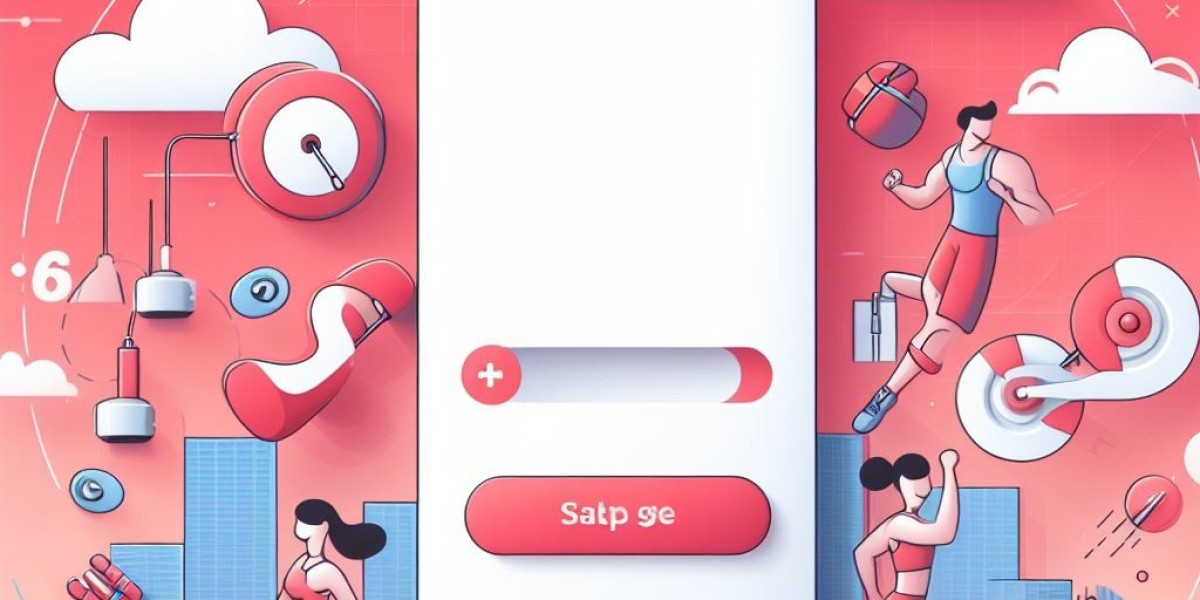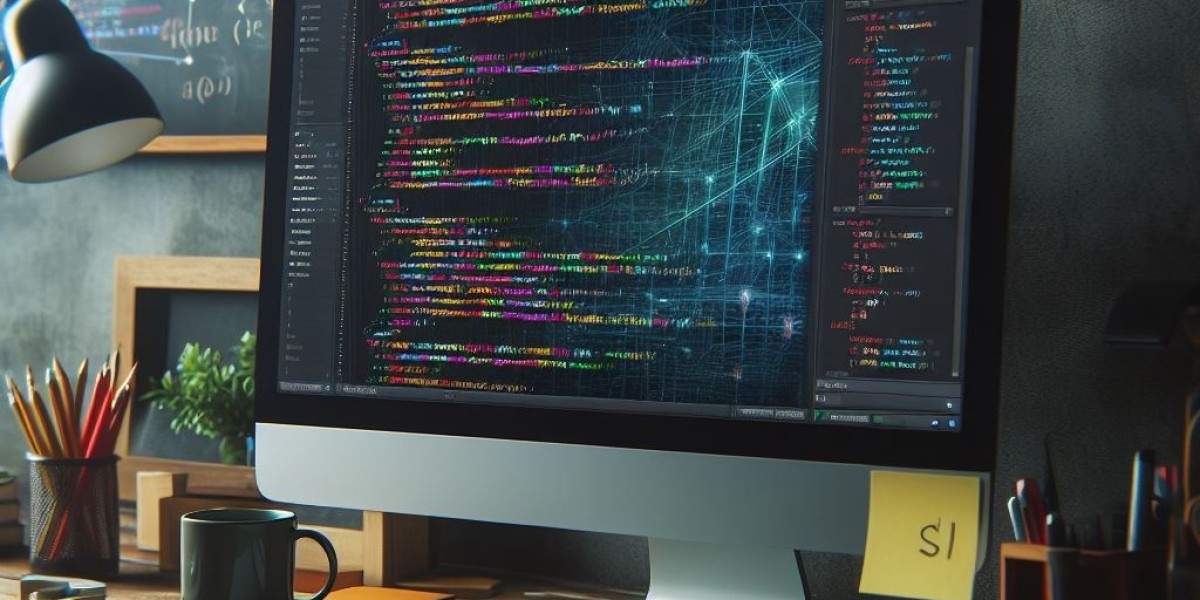Accessing the Menu:
On Vyeron.com, locate the three bars icon on the top-left corner of the page. Click on it to open the menu.
Finding the Blog Section:
In the menu, look for the "Blog" section. Click on it to proceed.
Creating a New Article:
Once in the blog section, you should find an option to create a new article. Click on it to start the process.
Completing the Details:
Title: Enter a catchy and descriptive title for your article.
Description: Write a brief summary or teaser for your article.
Content: Write the main body of your article, including any images or formatting you desire.
Thumbnail: Upload an image to represent your article. This is typically displayed as a preview.
Category: Choose the appropriate category for your article to help users find it easily.
Tag: Add relevant tags to help categorize your article and improve searchability.
Verification:
Complete any verification steps required, such as confirming you're not a robot.
Publishing:
Once you've filled in all the necessary details and completed any verification steps, look for a "Publish" or "Submit" button. Click on it to publish your article.
Review:
After publishing, take a moment to review your article to ensure everything looks good and is formatted correctly.